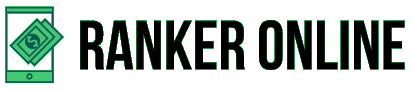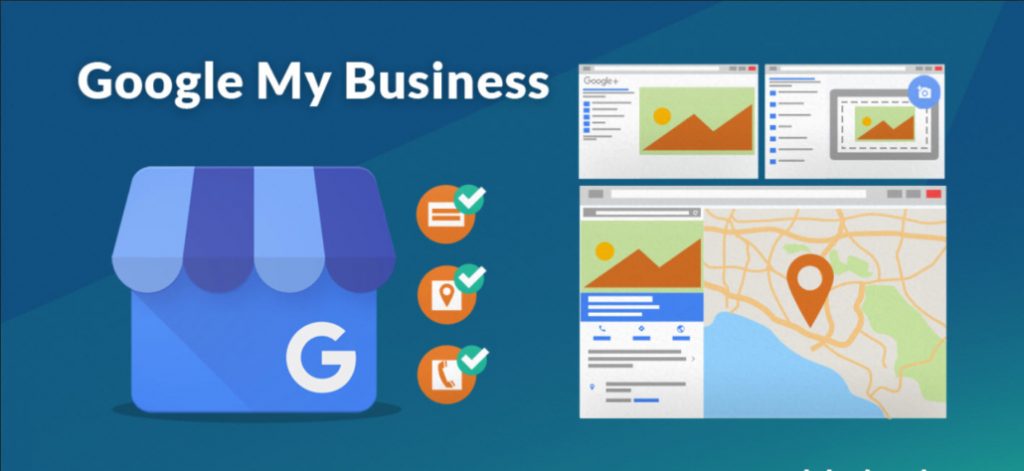Have you started a fast food center or offering salon services? Do not have a dedicated website, but still want to increase the footfall to the shop? Then, you must add your store to Google. So, searching for services similar to yours in the locality will be shown to them. They would come to the shop and become your customer. You must be adding a business to Google, primarily if you are operating the same locally. When a user searches for them on the search engine, your work details are displayed to them. It is a cost-effective marketing tool for small to large size businesses.
You can add the physical address of the work to the Google business site. This helps the customers to know your physical address of the store and reach you out there. Small stores should grow faster. Moreover, whatever store address you have added would be shown on online maps so that customers can navigate and rightly land over there.
Table of Contents
Adding a business to Google
Be it you are starting a new store or reestablish one, ensure to make it accessible through the internet.
Here is the step by step procedure that you have to follow to add your store to Google
- Log in to the Google My Business page and ensure to sign up with your existing Google credentials (or else, you can sign up by giving the details and create a new Google account)
- Specify your business name. If you do not see the business name in the drop-down menu, click Add your business to Google.
- Choose the category of the business or that best fits your business.
- Select yes, if the customer can visit the business location. This helps you to add the address in the designated address text box. You will be prompted to position the marker on the map. If you do not have any location, you can list the areas where you serve the customers or offer your services.
- Enter the business phone number and website address so that the customer can call you and inquire about your products or services at any point in time
Note: If you have a dedicated business page on Facebook, you can add a link to the page.
- Click Yes, if you want to receive the notifications and updates and click Finish. Once you click on Finish, you are prompted to verify the business.
Verifying the business on Google
Now, you have set up the Google business account; it is time for you to verify your provided business details. The verification process involves you sending a request for a postcard.
Sign up using your Google account credentials to the Google My Business page
If you have different Google My Business accounts, you should choose one.
Postcard by mail is the most widely used verification option. If the business has other options to choose from, such as phone and email, you can choose either of these methods too. Provide the required details. Ensure that you have entered all the details correctly and submit the form.
It takes a couple of weeks for you to get the postcard. Once you get the postcard, you can sign up with the Google credentials and click Verify location to validate the location. You also have to provide the five-digit code that is on the postcard for verification.
Note: After the verification process is done, it takes another few days for the business to appear on Google. You can manage the account by downloading the Google My Business app.
Editing the business details on Google
Here is the process you must follow to edit the business details on the Google business site:
- Sign in using your Google My Business credentials.
- Open the location where your business is located to edit the details.
- On the left side of the menu, click Info.
- Click edit (pencil icon) to modify the details. If you want to remove any of the details or section, click delete (delete icon) and click Apply to apply the changes you have made.
Claiming the business on Google
If you want to claim the existing business profile on Google, you have to follow these steps:
- Sign in using your Google credentials to Google My Business account. Look for the business and select. You have to follow a couple of steps to claim that you are the owner of the business.
- Detect the business listing on Google Maps and click Manage this listing.
- Search for the GBL and click Own this business.
Even if your details are incorrect, you do not have to worry. When you are proved to be the owner of the business, you have the option to edit the details and correct them.
Reasons for adding a business to Google
There are many reasons why companies would add their business details to the GB account:
Easy to discover
Though you are running an old shop, customers would look for you online. When they start to search for products or services similar to yours, the company name should come up. You can enjoy web or foot traffic by listing the business on the GB page. In case someone Google my business listing for the service in your locality, the business details are displayed to them. It improves local SEO.
Let customers know your business details.
The customers should not be left to assume your business details. You cannot leave the details to the review sites. Ensure that when your customer searches for GB, they will get legitimate information. GBL would also have contact details, business hours, and other critical information. You can also inform them when you will open the shop when the shop would be closed for some time or the extra services you are going to offer them. The GB account would make your local SEO stronger. When you do not provide accurate information to the customers, you can miss gaining a potential customer.
By adding a business to Google, you can happily manage your online presence on Maps and other searches of the customer.