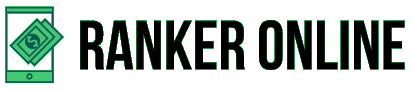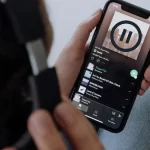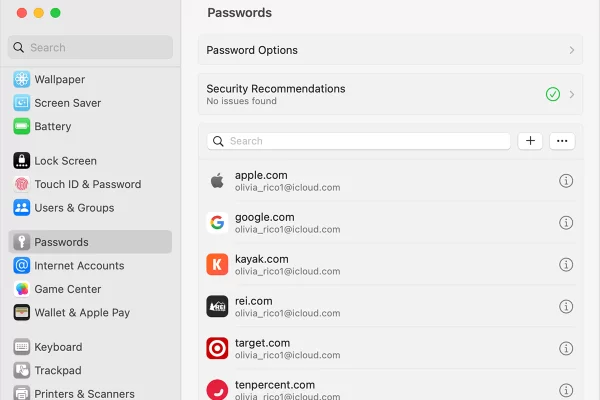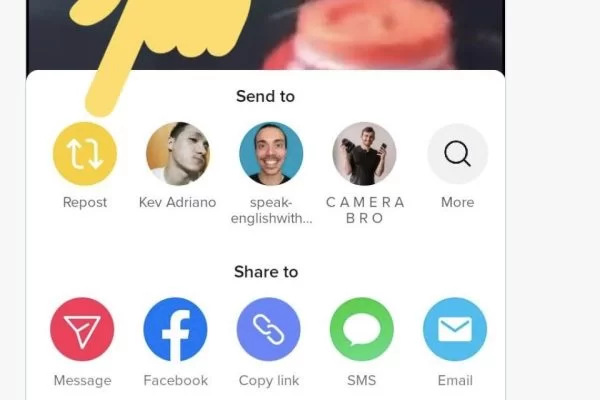The USB port is a standard cable connection interface on the computer. With it, users can connect the consumer electronic devices to the computer and then transfer data or supply electric power. It can be said that the USB port is an indispensable part of the computer.
If one day, USB port not working issue happens, users will be in trouble. Is it possible to fix the USB port not working issue? If yes, how to do that job?
In the following part, we will show users some available solutions. Please keep on reading.
How to Get Rid of USB Port Not Working Issue?
Way 1: Some Simple Fixes for USB Port Not Working Issue
Usually, there is more than one USB port on the computer. Thus, users can try other ones to see whether they are working.
On the other hand, restarting the machine can solve some simple issues. Users can just do it to see whether the issue can disappear. In addition, users can also try a different cable to see whether it is the cable that has troubles.
Besides, users can also try another USB drive by using the same USB port. If the second one can work, users will know that the first one is damaged.
If unfortunately, all of the above methods can’t work, users will need to do some settings to fix this issue.
Way 2: Check the USB Controllers
This method includes two parts: scan for hardware change and re-enable the USB controller.
Part 1: Scan for hardware change
Firstly, users need to press on the Windows and R button at the same time to open the Run window. Then type devmgmt.msc into the search box and click on the OK button to open Device Manager.
After that, users need to right-click on the name of the computer and choose the Scan for hardware changes option. Wait until the scan process ends.
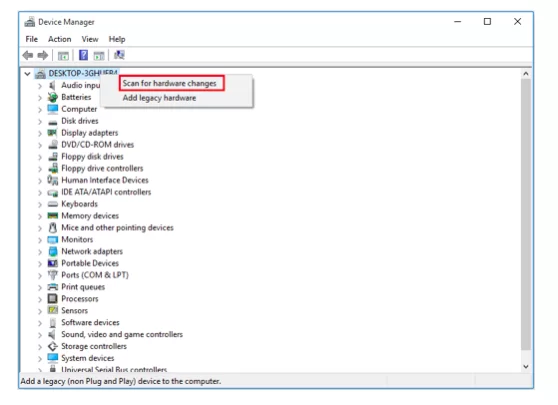
Part 2: Re-enable the USB controllers
Stay in the Device Manager interface and unfold Universal Serial Bus Controllers. Then, right-click on the USB controller and choose Uninstall. Follow this step to uninstall all the USB controllers.
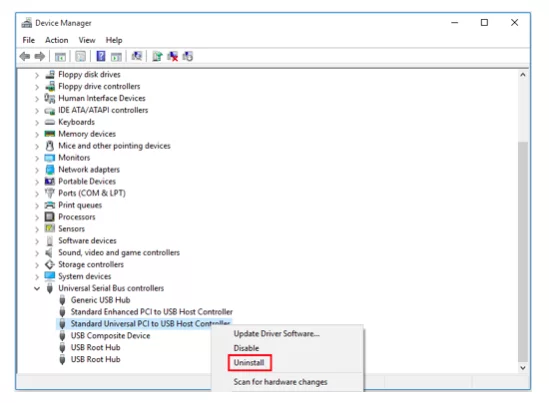
At last, reboot the computer and the USB controllers will be re-installed. Then, go to check whether USB port not working issue disappears.
If this way doesn’t work, users can try the next way.
Way 3: Update Drive Software
It is said that updating drive software can solve USB port not working issue. Users can try this way.
Still stay in the Device Manager.
Users need to right-click on the USB controller and choose Update Driver Software. The, choose the Search automatically for updated driver software option and follow the wizard to finish the job.
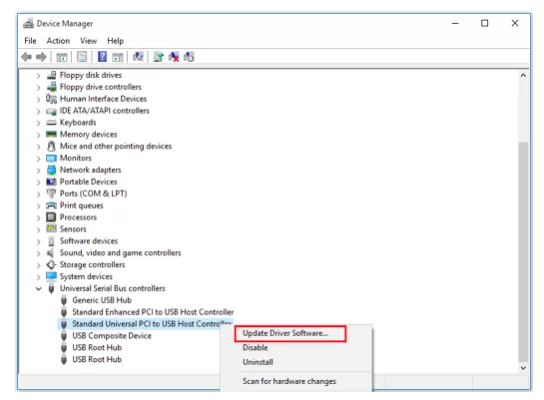
Usually, the above solutions can repair USB not working issue. However, if users still can’t access the drive, they can try to recover data on it if necessary and then replace a new USB drive for use.
Recover Data if USB Drive Is Inaccessible with MiniTool
As to USB drive data recovery, users can try this free data recovery software – MiniTool Power Data Recovery. This program has four recovery modules. To recover data from USB drive, users need to choose Removable Disk Drive recovery module.
Users can download the Trial Edition of the software and use it to see whether it can find the needed files.
Just connect the USB drive to the computer and then open the software. Users will enter This PC interface directly. Switch to Removable Disk Drive then, and choose the target USB drive to scan.
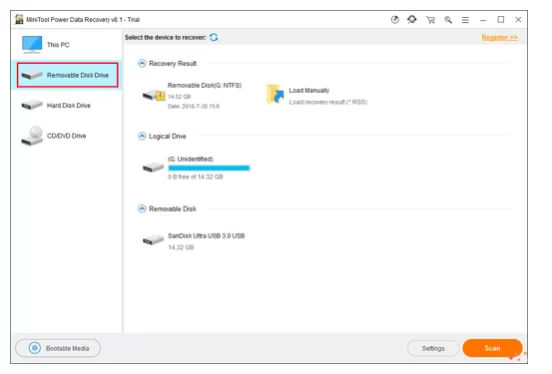
When the scan process ends, users will see the scan result. Then, they can go to check whether the needed files are included in the result.
To find the files easily, users can use the Type, Find and Filter features of this software. In addition, they can also preview some certain types of data such as text files and image files.
At last, users can decide whether to update to a full edition to recover all their desired files.
USB port not working issue is not an individual issue. Hope these solutions are helpful.