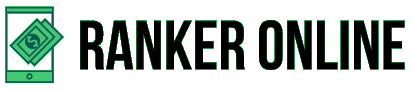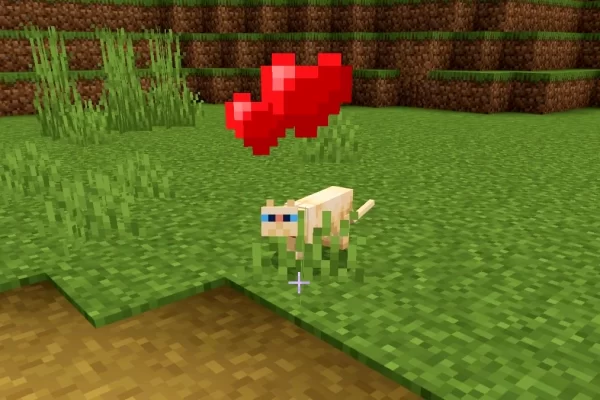Playing Fortnite is one of a kind experience for gamers. However, using Chromebook can get a little painstaking as most players don’t know how to play Fortnite on Chromebook.
At present, Fortnite is available on several consoles, including Xbox One, Xbox Series X/S, PS 4, PS 5, Nintendo Switch, macOS, iOS, Windows, and Android as well. Though Chromebook doesn’t support Fortnite, there are a few ways you can get your hands set on it.
Chromebooks don’t yet have official access to play Fortnite. That’s why Fortnite is not readily available on the platform, even after being out for quite some time now. Nevertheless, today we’ll discuss how to play Fortnite on Chromebook in detail.
Table of Contents
How To Play Fortnite On Chromebook?
All-in-all there are three methods to play Fortnite on Chromebook:
- With Nvidia GeForce NOW
- Enabling Developer Mode
- Using Chrome Remote Desktop
Let’s see how these ways work one by one.
1. How To Play Fortnite On Chromebook Using Nvidia GeForce NOW?
Fortnite can be played on GeForce without any hefts on a browser, including Chrome, Safari (for iOS users), and Microsoft Edge. However, the platform runs in beta version on Microsoft Edge.
- Go to the official site of Nvidia GeForce NOW and create an account. Creating an Nvidia account is free, and the game can also be played with a free membership plan. Moreover, you can choose a paid plan whenever you’re ready.
- Visit the official site of Epic Games. Now create an Epic Games account. Search the Fortnite game in the Search Store and hit the ‘Get’ tab/button to download the game.
- Once done, sign in to your Nvidia Account.
- Navigate to the GeForce NOW page and search for the Fortnite game in the library. From here, add it to your games list.
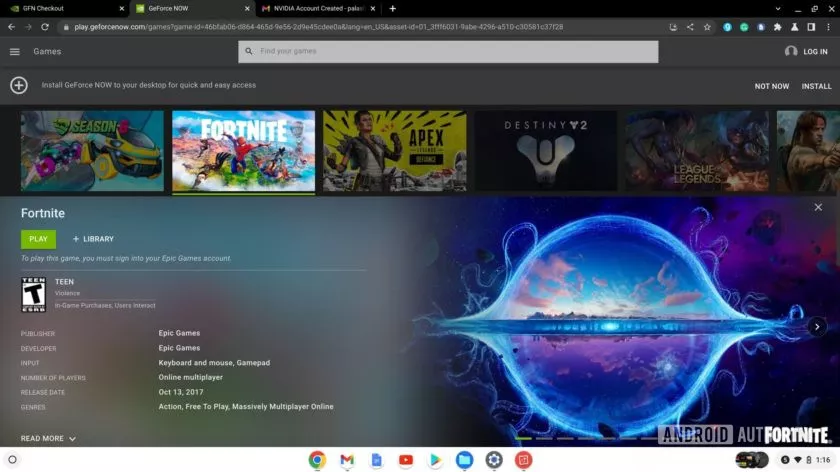
- Toggle the ‘Play’ button. It’ll take a fraction of a second for the game to get loaded.
- Hit the ‘Continue’ tab/button.
- You might be asked to sign in to your Epic Games Account at this point. Sign in using your credentials, and your wait to play the game is over.
This way, you’ll be able to play Fortnite for 1 hour as this is the timeframe of the gaming session under free plan on GeForce NOW.
NOTE: If the framework of GeForce NOW isn’t supported in your region, you can try the other two ways that we’re about to discuss, so scroll down a little.
How To Play Fortnite On Chromebook Without GeForce NOW?
Fortnite is yet to be made accessible for Chromebook users. On top of that, the GeForce NOW format is also not supported in every region. Until that happens, you can see about the understated method:
2. By Enabling The Developer Mode
- Turn ON the Developer Mode on your Chromebook.
To do so, firstly, turn off your Chromebook and then turn it on. Meanwhile the booting process, press ‘Esc + Refresh + Power.’
NOTE: Refresh Key for Chromebook is F3.
You’ll get a message on your screen- Chrome OS is missing or damaged. You need to insert the USB stick. Once done, press Ctrl + D.
After that, press the Enter key if you see any pop-up on the screen. Now, wait until the system starts and follow the prompt instructions.
- Make sure ‘App Installs’ is enabled on your Chromebook.
- Afterward, go to ‘Settings.’
- Open ‘Google Play Store’ and head to ‘Manage Android Preferences.’
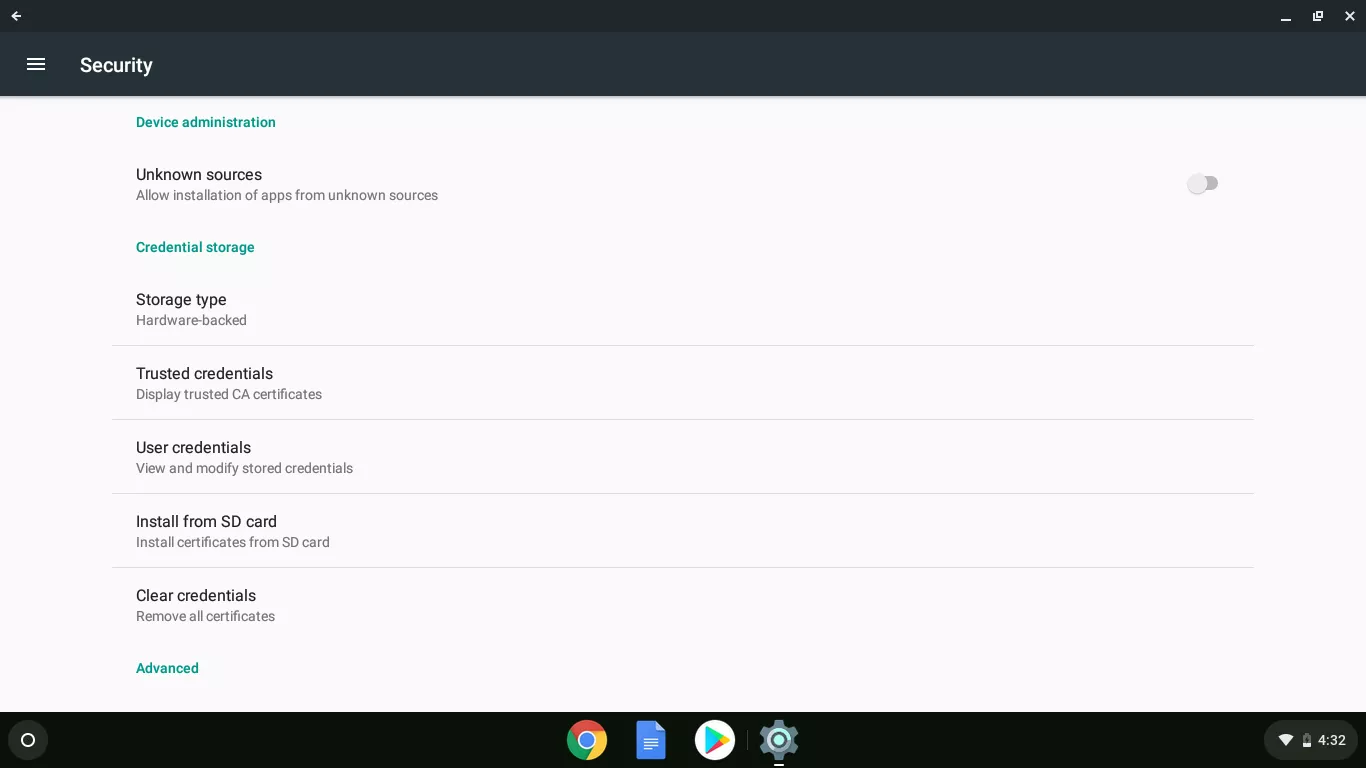
- Go to ‘Security’ and then click/tap on ‘Unknown Sources.’
- Go to Google Play Store, and download File Manager.
- Go to the Epic Games official site and download Fortnite APK for the Android version on your Chromebook. Or else, you can simply visit this link.
- Open the downloaded APK file in your file manager.
- Install the game by following the impromptu instructions.
And you’re good to go.
3. Using Chrome Remote Desktop
To experience the thrill of Fortnite as on a PC, you need Chrome Remote Desktop App. But the method is only worth giving a shot if you have a steady and swift internet connection.
- So to start with this, set up Chrome Remote Desktop on your PC. Also, download the Fortnite game as well. You’ll get a PIN generated. It’ll be used to access the game on Chromebook later, so don’t forget it.
- On your Chromebook, download Chrome Remote Desktop App.

- Install the app and set up your account on it. You might be asked to enter the PIN for the same.
- Now you’ll need to link your PC and Chromebook with the same Google Account. Otherwise, you won’t be able to play the game.
- Now all you need to do is launch the Chrome Remote Desktop App on your Chromebook and connect it to your PC.
- Now you can launch and play Fortnite.
This is how to play Fortnite on Chromebook without GeForce NOW.
Gamers are still waiting for Fortnite to become accessible on Chromebook. It’s not known when the game developers will turn to favor the Chromebook for this. Nonetheless, the above article unveils three methods to access the game on Chromebook. And believe it or not, it is as easy as pie.