You get tons of useful features built-in on Windows systems that help you make Windows 10 run faster. These features also help you keep your system safe from various threats online & offline. In this article, we have reviewed a few important built-in features that you should use to make Windows 10 run faster & safer.
Change Power Settings:
A power plan is useful built-in feature on Windows 10 that is a collection of system settings (like display brightness, sleep, etc.) and hardware that helps you manage how your system uses power. Here, you find multiple power plan options to use as per your needs. To keep your system optimized for better performance you can select Balanced power plan that is also recommended by Windows. Once you enable this power plan it will automatically balance performance with energy consumption on capable hardware. Though it is useful feature, it may slow down your system performance to certain level. (eldiariony.com)
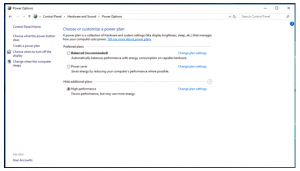
Next is Power Saver plan that saves energy on your system by reducing your PC’s performance where possible. While with first two settings you may need to compromise on system performance, third power plan named “High Performance” helps you boost your PC performance with high energy usage. To enable this feature, search & select Control Panel from search box on the taskbar. Here, go to Hardware and Sound > Power Options and enable High-Performance power plan by clicking on “Show additional plans” option.
Disable Windows Tips & Tricks:
Windows sends certain tips & tricks on regular intervals based on activities you perform on your system. The problem with these tips & tricks is that you rarely find them useful to enhance your PC performance instead it consumes unnecessary device resources and wastes your time. To disable this service on Windows 10, go to Start > Settings > System > Notifications & Actions. Here, disable notifications for all unnecessary apps & services.

Adjust for Best Performance:
Next simple tweak you can perform is to adjust your system settings for best performance. Here, you can select settings you want to use for the appearance and performance in Windows. To enable this setting: go to search box on the taskbar. Here, type and select “Adjust the appearance and performance of Windows” option. It will open Performance Options. From these options, select “Adjust for best performance” and press OK to enable it.
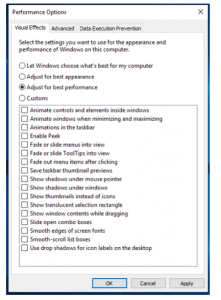
Troubleshoot common computer problems:
Use this built-in feature to find and fix various common performance issues on Windows 10. To access this feature, go to Control Panel > System and Security. In the right panel select “Troubleshoot common computer problems” under Security & Maintenance.
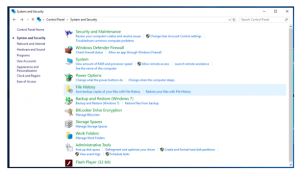
Once you click on this feature, it will open another window where you can find & fix various problems related to Internet connections, playing audio, printer, Windows Update, Bluetooth, and more.
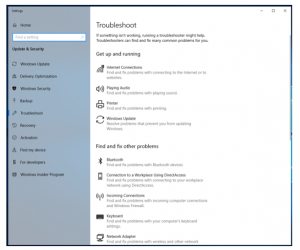
Disable Transparency Effects:
Transparency effects may look good on your PC, but it consumes certain system resources unnecessarily. To disable this feature, go to Start > Settings > Personalization. Here, select Colors from left-panel and disable “Transparency Effects” from right-panel under More Options.
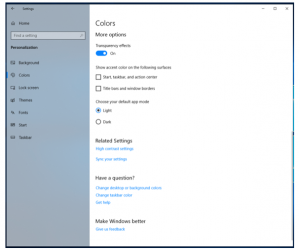
Disable Startup Programs:
Lot of unnecessary apps & programs run at boot time to make your system performance sluggish. To disable these programs from running at boot time, right-click on taskbar to select Task Manager. Once you are on Task Manager select Startup tab. Here, click on More Details option to view all startup programs. To disable any of these programs, simply select it and press the Disable button in the lower right corner.
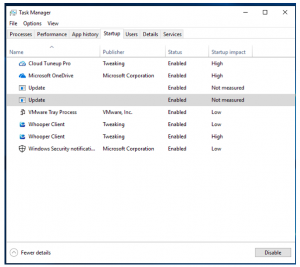
Disable Search Indexing:
Windows 10 performs indexing your hard disk in the background to make search process seamless for you. While this is useful feature, but it consumes certain system resources. To disable this feature, follow these steps:
- Type services.msc in the search box on the taskbar.
- Select the Services app from the results.
- Once you are on services app, search for Indexing Service or Windows Search.
- Once you find it, double-click on it.
- It will open a new window. Here, click on Stop option and reboot your PC.
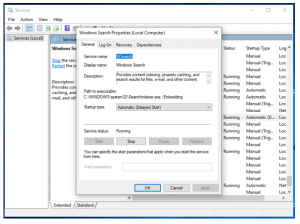
Enable Storage Sense:
Storage Sense being an effective built-in utility runs automatically in the background to help you clean storage space when you are low on disk space. It is a useful feature to make Windows 10 run faster. To enable this feature, type Storage Sense in the search box on the taskbar and select Storage Settings. On Storage window, toggle on Storage Sense. Once you enable this feature Windows can automatically clean up files that you don’t need like temporary files and recycle bin files etc. to free up valuable space.

Delete Duplicate Files:
Next quick tip to make Windows 10 run faster is to find & delete all duplicate files on your PC. Here, tons of duplicate files accumulate on your system over time. These files may generate due to various reasons like file sharing, data backup, and multiple times file downloading of the same files. These identical files not only consume valuable system resources, but it also makes your system run slow. To deal with these identical files, you can perform manual cleaning or use duplicate file finder for Windows 10 (check here). These smart tools work automatically to scan, detect, and remove lots of duplicate files effortlessly.
Get Performance Monitor Report:
Performance Monitor is an effective built-in tool on Windows 10 that performs a detailed scan of your system storage. Here, it displays any issues it founds and ways to fix it. To perform Performance Report on your PC, type perfmon /report into the search box on the taskbar and press enter. Here, it will scan your system storage and display a detailed interactive report. You can view this report and fix all the necessary issues effortlessly.
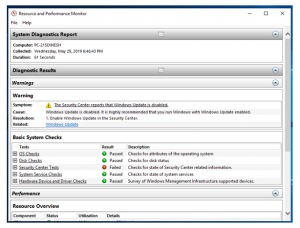
So, these were few quick and effective tips you can follow to make Windows 10 run faster. If you know more such powerful ways to boost Windows 10 performance, then feel free to share in comments below.
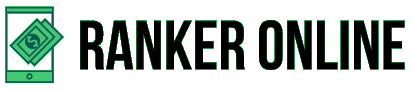









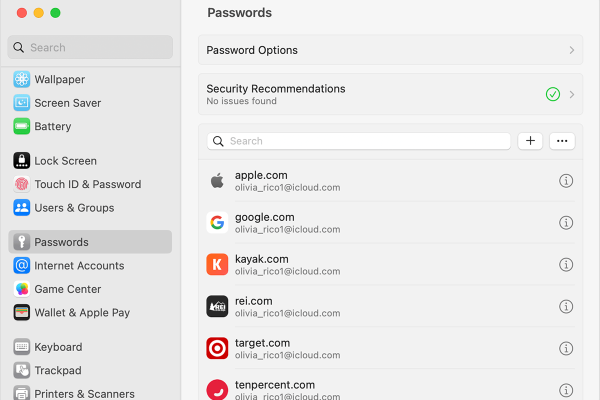
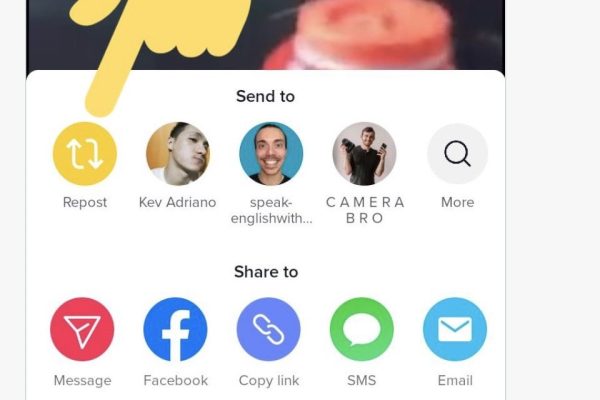
These tips are different and more effective. Also, these do not require any technical expertise. So, a user with no technical knowledge can make his windows 10 run faster.