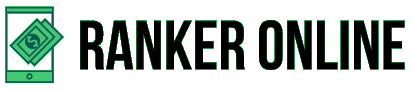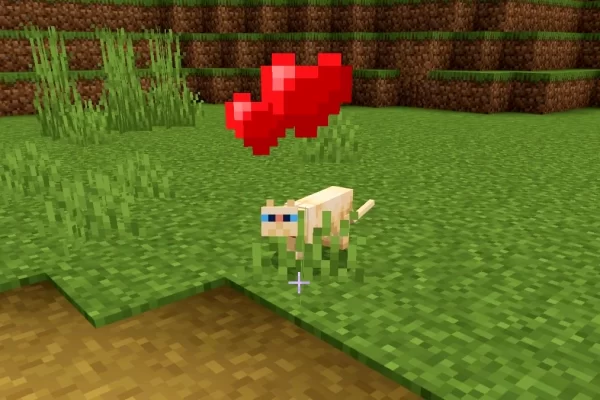With Sony having sold over 100 million PS4s, it’s one of the most popular game consoles in the world — and for good reason. Equipped with awesome exclusives, great graphics, and a good system, fans rarely have complaints.
However, like all electronics, sometimes things go wrong.
The DualShock 4 Wireless Controller was one of the main appeals when the PS4 first came out. With an impressive battery life of 4-8 hours and easy syncing to the console, it was a dream come true for gamers.
That doesn’t mean that no issues have been reported with it.
Maybe you’re fortunate that, like most people, your controller synced nicely to the console on your first attempt. If it didn’t, here’s how to do some PS4 controller troubleshooting.
How to Sync the Controller
The first time you connect up your PS4 controller, you should use the USB cable to attach it to the console. Push the button in the middle of the controller.
After selecting your account on-screen, the LED bar of the controller will turn blue. That means you’re all synced up and good to go!
How to Fix Problems With Syncing
If it doesn’t turn blue after following the above steps, you might have a problem. That means you’ll have to do some PS4 troubleshooting.
Restart the PS4
First of all, do the obvious thing you should do when coming up against any PS4 issues. Restart the console and see if that fixes any of the issues you’re experiencing.
With any luck, this easy fix will solve it.
Reset the Controller
If it didn’t work, it’s time to look further into the controller.
Next to the L2 button, there’s a small hole. Get a pin and poke it in there. (Valium) It should hit a small button, which you’ll hold down for a couple of seconds and then release.
This has reset the controller, so it’s time to boot up the PS4 again with the controller attached and hope it now syncs.
Test Another USB Port on the Playstation
It could be a problem with the port. Connect up the controller to a different port on the PS4 to check if the issues are with that.
If it now syncs, you have a PS4 problem that means the controller likely isn’t at fault.
Test a Different USB Cable
You should also try a different USB cable. Cables are known to become faulty over time so especially if it’s old, it might just be time to replace it.
USB cables are easy to come across so this should be an easy task, making sure you purchase a good quality USB will ensure you won’t have future problems.
Test the Controller on a Different PS4
If nothing is working, try the controller on a different PS4 to truly understand where the problem lies.
If you’ve been experiencing other issues with your PS4, it might be the console itself. This guide can help you with PS4 issues that don’t involve the controller.
Hopefully, Your PS4 Controller Troubleshooting Has Solved The Problem
Hopefully, the PS4 controller troubleshooting has now located and fixed the issue! If it hasn’t, or you’ve detected the problem is with the controller or console, you should take it in for repair or replace it.
For more tips on tech and other handy advice, check out the rest of our blog!