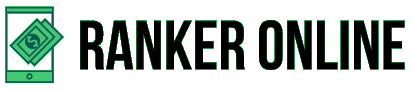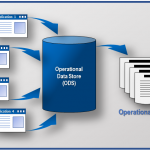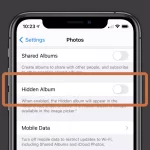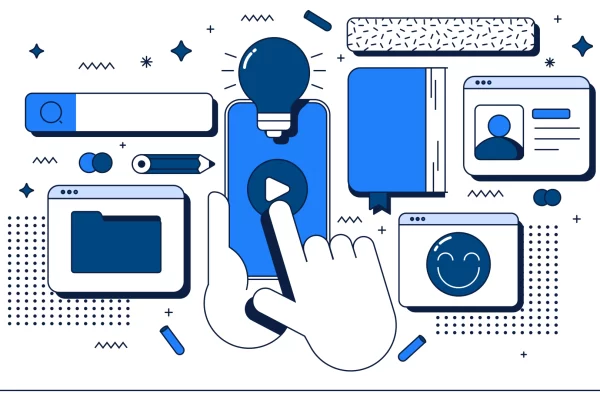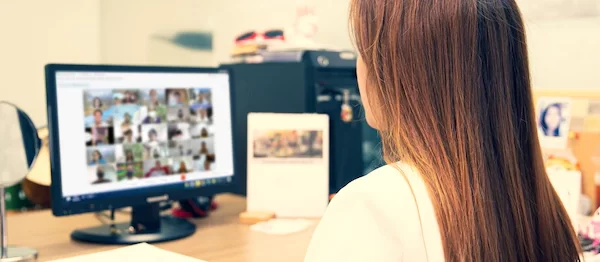Disk and partition are two important parts to store data in computer. In general, there are two kinds of data, one data is file, movie, photos, documents and so on, another is system data that a computer can’t run normally without them. So, there are data partition(s) and system partition in the disk. Why need to optimize partition? Because many users think the original partition state in the disk is not reasonable any more, they want to change it!
There is a common situation: the system partition becomes smaller and smaller volume with time goes by. You may receive the low disk space notice from the taskbar. Then it is necessary to extend system partition. Just delete and clean junk files is not enough. Because you can’t allocate too much space in this way, and the space maybe full again in short time. Expand the C drive is the only effective way to solve the headache problem for a long time. Then new question comes, how to extend system partition? Windows can do it? Although Windows has disk management program, it can’t always extend the partition as you wish. If there is no un-allocated partition near system partition, you can’t extend / merge partitions directly. You have to delete, move some partition first. In a word, the option in Disk Management is gray. If we turn to third-party partition software for help, things become easier, we don’t need to consider this, just extend to extend. Here, we recommend the tool is AOMEI Partition Assistant.
What is AOMEI Partition Assistant?
AOMEI Partition Assistant is a Windows partition software to help you optimize partition, disk, and even system. It is developed by AOMEI Technology, and is the first product of AOMEI company. By the way, the second product of AOMEI is Windows backup software – AOMEI Backupper, which is also very famous in backup market. AOMEI Partition Assistant has some unique features that other partition software has no, we will introduce them in the following content.
Extend partition wizard
When you want to expand the partition, but don’t know how to step by step, you can try this wizard. Since AOMEI Partition Assistant 8.0, its interface has changed a lot, you can find this wizard from All Tools as following picture. Then guide by guide to extend either system partition or data partition without data loss.
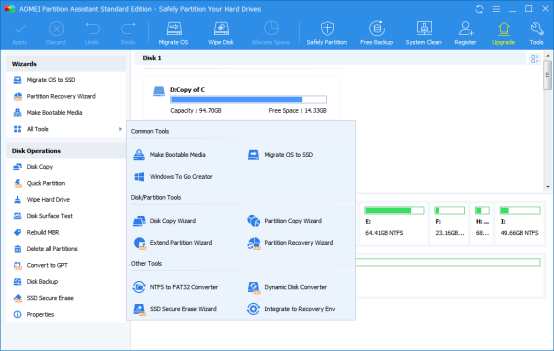
Migrate OS to SSD
This function is also in Wizards. The free partition manager AOMEI Partition Assistant Standard could enjoy this feature too. The nature of this feature is to help you transfer operating system from one disk to another without re-installing the system, either HDD or SSD is supported. It is a very practical function. (ghgossip.com)
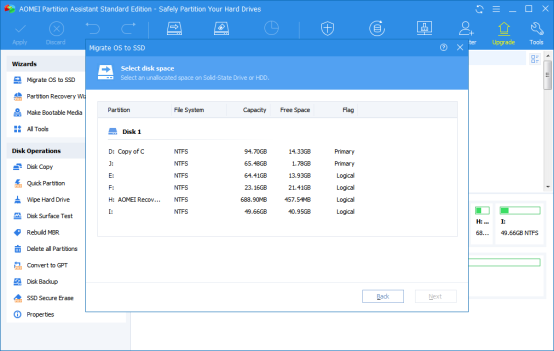
Quick partition
A very powerful function of AOMEI Partition Assistant. You can use it to re-partition a disk quickly. When you are the first time to use a new computer, you need this function, saves time and energy.

Make bootable media
AOMEI Partition Assistant supports to create a WinPE bootable media, three kinds of medias: USB boot device, CD/DVD or export ISO file. With the bootable media, you are able to boot into WinPE to fix error or do task related to partition and disk.
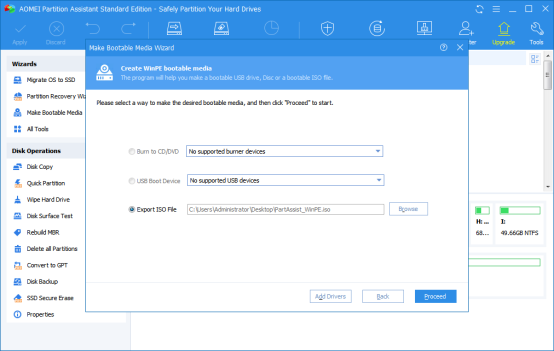
SSD Secure Erase
This feature will reset your SSD to its factory settings, thus, it helps you to increase the read and write speed of SSD. You can say, it is stronger than wipe disk. This is one of the unique function of AOMEI Partition Assistant, other partition tools in the word don’t provide this.
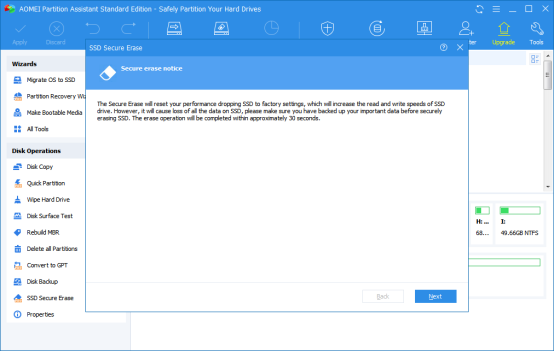
Windows to Go creator
Windows to Go was an unique feature in Windows 8 Enterprise edition, users have to buy the special edition of Windows to enjoy it. But now, with AOMEI Partition Assistant, users can put Windows into USB flash drive or removable hard drives without Windows 8 Enterprise Edition. AOMEI Partition Assistant supports create Windows to Go with new system disc/ISO and create with current system. This is a highlight feature of AOMEI Partition Assistant that’s why many users like it. This is another unique feature of AOMEI Partition Assistant.
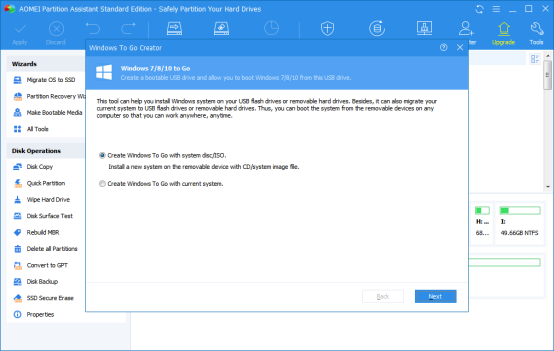
Conclusion
AOMEI Partition Assistant is an all-in-one partition software. Besides above mentioned functions, it has more than 30 features to help you make partition and disk better. It supports multiple languages: English, French, German, Chinese, Japanese, Spanish, Italian, Hungarian, Polish, Russian, Dutch, Arabic, Turkish, Catalan, Vietnam, Portuguese, people all around the world can handle it easily.
Links:( following Links don’t need to publish, they are I listed for easy editing by you. They are not the body of the article content, thank you.)
Windows partition software
http://www.disk-partition.com/
Thanks in advance!